Anyway there are three examples on this file,
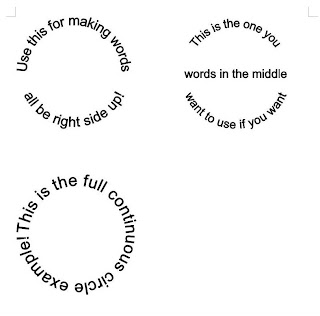 as show in the picture. Once you have one done that you like you can copy and paste it so you can print more than one.
as show in the picture. Once you have one done that you like you can copy and paste it so you can print more than one.I just used Arial for the font so it would open easy since it is a standard MS word font. You can adjust the font style, size and color to your liking. It might take some time playing with it to see what you want to use but at least you can always save the files for later use.
There are other shapes to use but for now I just thought I would do the circle examples.
I think these are great to use with circle punches. I just love circle sentiments!!
*****UPDATE 12/24*****
I was asked how to change the color of the text and thought I would post the contents of the email I send the lady that inquired. These should help if you are wanting to play around and not sure how.
To edit the color of the words
1. click on the circle text, a box that says WORD ART will pop up
2. click on the paint bucket and another box will pop up
3. If you want the words to be all one color then look at the LINE options and choose your color in there
4. if you want an outline color then click on the FILL color and choose your color. This will leave the outline to be a different color.
You can also do textures or patterns, all those options are in with the color editing box.
To edit font -
1. double click on the text box and a box will pop up.
2. edit your words there
3. Choose the font while the box is up and then click okay.
To resize - drag a corner of the box out or in to the size you are wanting. Just watch your ruler and you can see the size. I usually print out one to make sure it is the size I am wanting and then go back and edit if I need to.......and I need to a lot some days! HA HA HA
To change shape of text -
1. bring up the WORD ART tool bar
2. Click on the ABC button, it is next to the PAINT BUCKET button
3. Find the shape you want and click ok
I am not always the best in writing instructions but hope these help!

WOW!Thank you for sharing this! I have always had difficulty keeping the circle circlish. (is that a word?) and this will help tremendously!!
ReplyDeleteThank you!
thank you! This will come in so handy!
ReplyDeleteYou are just sooo sweet to share. Thank you so much for all of your help Okie..
ReplyDeleteU SO good U make Peoples life so much easier.. THANK U!!
ReplyDeleteYou crack me up. You have so much energy and you are very creative. I love your sense of humor and the way you laugh at yourself. Thanks for sharing all of your cut files. Do you use SCAL at all?
ReplyDeleteOkie by birth
Stacy
Thanks for sharing! It will make life so much easier.
ReplyDeleteThanks so very much. I agree, it will make life EASIER!!!!!!
ReplyDeleteWhoa! Thanks, Okie. I've been doing some cirle sentiments and was pretty proud of myself but they all were the full, continuous circle. Some of my friends don't like to stand on thier head to read the cards, so the varieties are great! Thank you for sharing these and all the other wonderful work you do.
ReplyDeleteThank you!
ReplyDeleteYou are da BOMB!!! Thanks so much for this!!
ReplyDeleteTHANK YOU THANK YOU THANK YOU! I am a Word dummy and really wanted this, so thanks again Sweetie Pie!
ReplyDeletek
Thanks for the samples of the round text. How do you change the color? All I see on the box is the font, size and bold and italic. Carmen
ReplyDeletecal8007@aol.com
Wow you are so amazing I have discovered you by accident doing a google search for my sisters card hence circle text, I have been pulling my hair out.
ReplyDeleteThank you so much I am now a follower and will read all you blog in a little while this has been every so helpful and it was easy to follow with your instructions.
Tracy x
Thanks for sharing. This has SO MANY uses.
ReplyDeleteI can not seem to find WORD ART on my program. Is my program too old? I just love the circle text you did and think it would be great on cards, etc. Is there a certain version of Microsoft Word that you are using?
ReplyDeleteThank you.
Cindy C
sally02@ruraltel.net